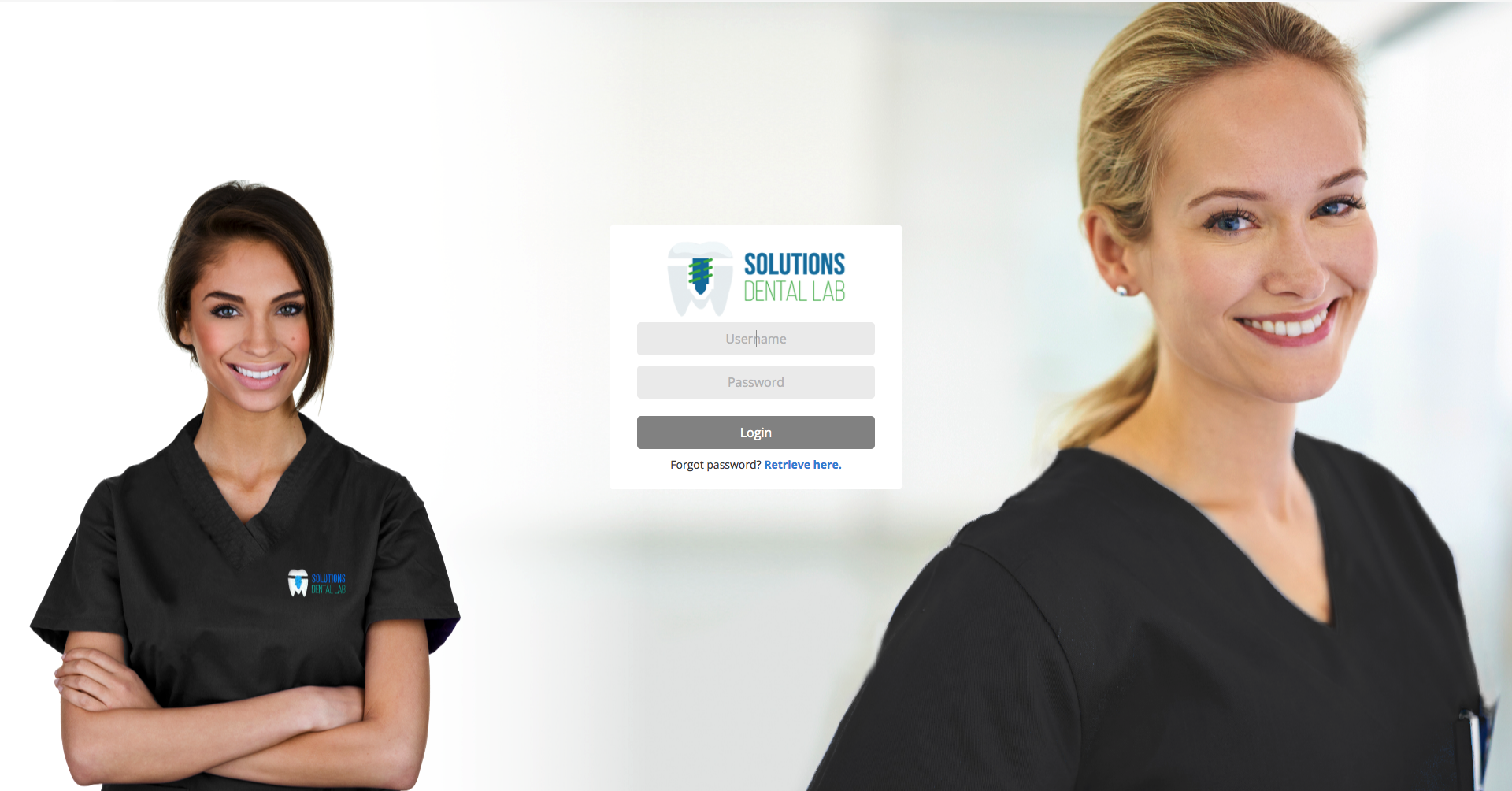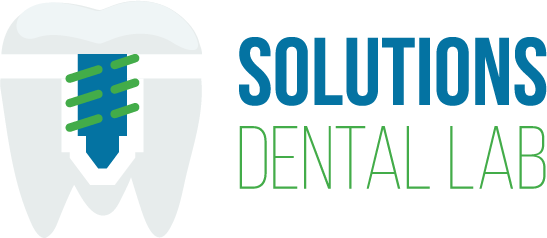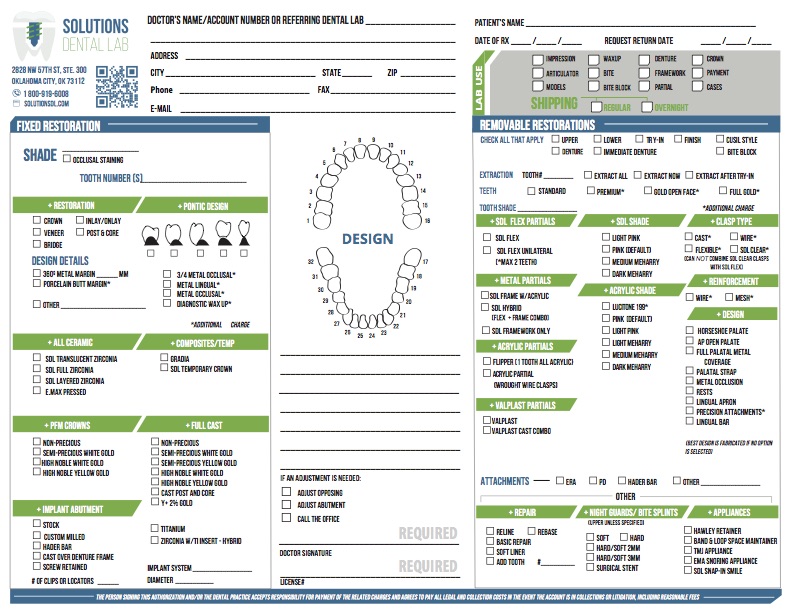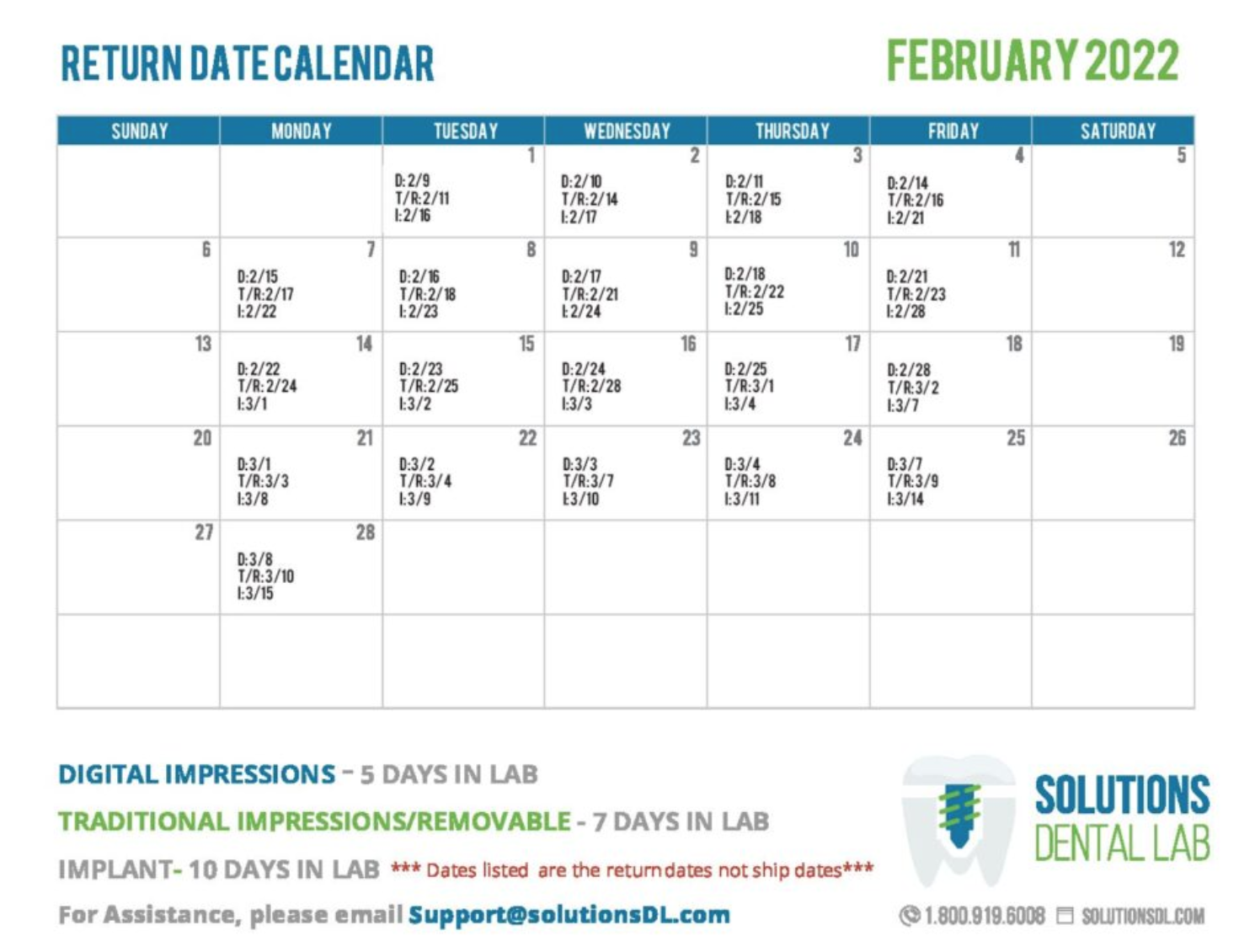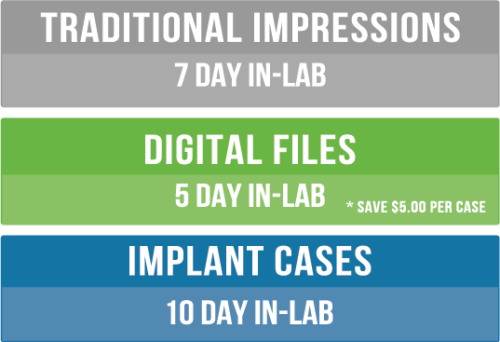Ship To Lab
2
Prepare To Ship
Case Packing and Shipping Instructions Proper care in packing your case for shipping plays a significant role in the quality of the case and service we provide. Broken and distorted pieces can result in ill-fitting prosthetics which means a new impression and an inconvenience to you and your patient.
Packing Case
- Disinfect all case materials, place in zip lock bag, write patient name on outside of bag and seal.
- Wrap models individually with bubble wrap and secure with rubber band or tape.
- Additional packing material is recommended inside box to help protect the case.
- Place loose crowns, bridges and/or shade tabs in a separate small container or labeled bag/pouch.
- Prescription form, any patient images/documents that accompany case should be placed in a separate bag.
Shipping Case
- Place case(s) inside box (putting multiple cases in each box is highly encouraged).
- Secure box with tape or rubber band.
- Put case box(s) in UPS Pack.
- Pull tape off UPS Pack, secure top with sticky tape and attach shipping label on front of pack.
- To order supplies, please visit our Resource Center.
4
Schedule Your Pickup
To schedule your pickup, please select the corresponding button below.
SUBMIT DIGITAL IMPRESSION
iTero
Option 1 Select “Find a Laboratory” on your iTero Scanner – Connect with Solutions Dental Lab using our iTero Number (1204795): After connecting to us as a Lab, select Solutions Dental Lab on your scanner when sending files
Option 2 Call 800-577-8767 – Select Option 1 – Request that Solutions Dental Lab is added to your scanner and Identify our lab using our iTero number (1204795): After Solutions Dental Lab has been added, restart your scanner – After connecting to us as a lab, select Solutions Dental Lab on your scanner when sending files
Cerec
- Create or Login to your CEREC Connect account
- Select “MY CEREC CONNECT”
- Type “Solutions Dental Lab” in the box for Company Name
- Click FIND
- Check the box to the bottom left for “Solutions Dental Lab”
- Click ADD to complete the registration
Trios
- Go to us.3shapecommunicate.com in a web browser
- Connect with Solutions Dental Lab by searching Solutions Dental Lab.
- After connecting to us as a Lab, select Solutions Dental Lab when sending files
Carestream
- Option 1 Email Solutions Dental Lab at Victor@SolutionsDL.com.
- Option 2 – Visit Carestream Connect on your scanner – Search for Solutions Dental Lab – Add Solutions Dental Lab – Select Solutions Dental Lab when submitting scans raw STL files – Email Solutions Dental Lab at Victor@SolutionsDL.com.
Medit
1. Go to Case Box.
2. Select the case with the scan files that you wish to export.
3. Click the Export button.
Upload exported scans to the Doctor Portal
1. Sign in to the Doctor Portal
2. At the point where it asks you to upload impressions or scans, choose “Medit” as your scanner and upload the scans from the file you created for your exported scans. You can either drag and drop your saved files into the drop zones or click the file selection links to upload.
Planmeca
1. Send directly to the receiver’s Planmeca Romexis application
The receiver will get a notification email about the received case, and the case will appear directly in the Cloud case list of the Planmeca Romexis application where it can be downloaded and opened.
2. Send download link to any email address
For a non-Romexis user, a free Planmeca Romexis® Viewer can be included for viewing the images.
Users receiving data will get two emails:
- one with a link to the data
- one with a password to open the data
The two emails are sent separately for data security reasons.
Case Submission through MYSDL Account